Select the Haul Analysis > Manage Distances menu option.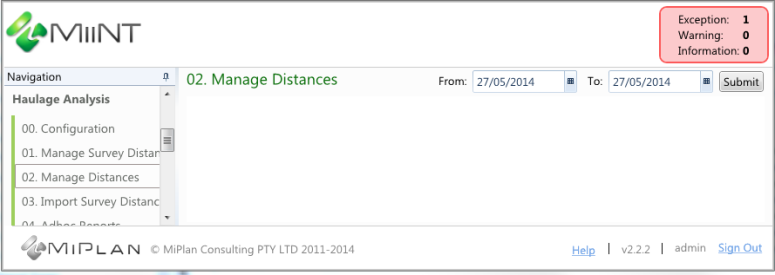
Select the Submit button. A grid will be displayed of the haulage records for the selected period with assigned distances.
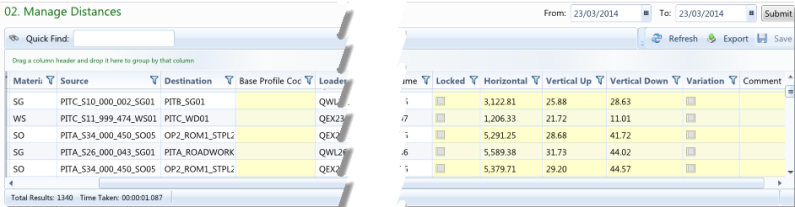
The aim of this process is to assign distance data to haulage records. This distance data can be used as part of reporting for various analyses and costing activities. The distance data may be retrieved automatically from fleet management systems or entered manually.
The process extracts the data based on the data query defined in the configuration. When no distance data exists for the haulage record you can use survey distance to enter these values.
Note: When distances are not retrieved from the fleet management system, they will need to be manually assigned.
To assign distances:
Select the Haul Analysis > Manage Distances menu option.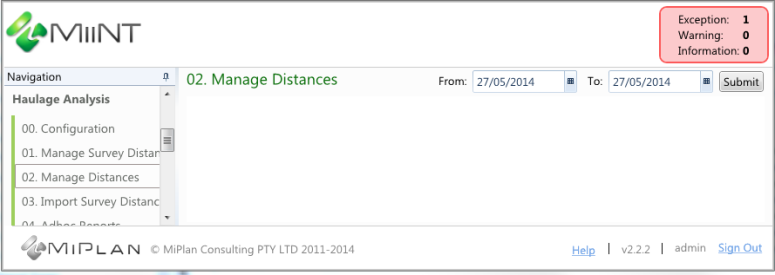
Select the Submit button. A grid will be displayed of the haulage records for the selected period with assigned distances.
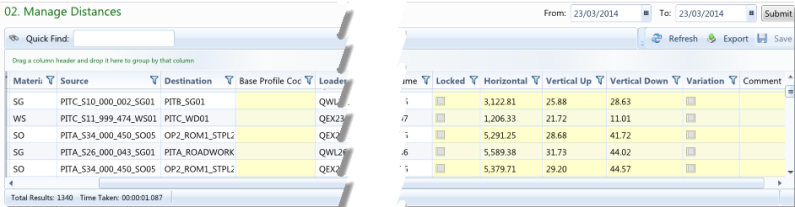
Note: All the fields highlighted in yellow may be edited.
The haulage distance data on this page should be reviewed to identify records that do not contain distances and enter any necessary comments.
To make adjustments to the haulage distance data:
To complete the editing either click on or tab to another record. The Locked field will be selected.
Note: No editing can occur on locked records. If a change is required the record will need to be unlocked using the right-click menu options
The distances from a single record can be copied and pasted to other records:
Right-click and select the Copy Distances option.
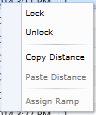
Note: The Copy Distance option will only be available when a single record has been selected.
Right-click and select the Paste Distance option. The distances in the selected record or records will be replaced with the copied values, even if the record is Locked.
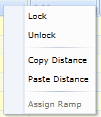
Note: The above changes can be reversed by selecting the Refresh button before saving the changes.
The haulage distance data can be locked to prevent any editing or unlocked, so that adjustments can be made. Individual, contiguous or non-contiguous records can be selected and Locked or Unlocked using the Lock or Unlock option accessed from the right-click menu.
Select the row or rows that you would like to Lock or Unlock.
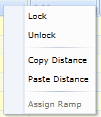
Right-click and select the Lock or Unlock option.
Note: The above changes can be reversed by selecting the Refresh button before saving the changes.